Did you know that a ONE second delay in site speed has the potential to yield the following results?
11% fewer page views
16% decrease in customer satisfaction
7% loss in conversions
(https://www.crazyegg.com/blog/speed-up-your-website/)
So many things can potentially slow down your dealership site. Images that aren’t optimized, files that are too large, an excessive amount of javascript and/or HTML, and that’s just to name a few!
HOW TO FIX/PREVENT A SLOW SITE
The last thing you want for your customers is for their site to be slow. The customer experience goes down and as a result of that, it can bring a decrease of up to 16% in customer satisfaction for being even one second slower than before.
Since there are many possible factors that can slow down a site, there are of course many different ways to fix a slow site or prevent it from becoming slow(er) too. Let’s break it down:
Images: You want to optimize all images prior to uploading them to the backend of your site. In order to upload an image to WordPress, it can’t be larger than 10MB. That doesn’t mean that you should be uploading images that are 9.9MB – this is one of those things that will slow down your site dramatically.
You want to compress and optimize your images as small as they can get while keeping the quality of the image. You also want to ensure your image isn’t thousands of pixels in size. There are a few different websites that can do this for you, but my personal favorite is www.tinypng.com. The only catch, you can’t upload any image larger than 5MB. If your image is larger than 5MB prior to optimizing, keeping the proportions, decrease the dimensions of the image by a few thousand. This will then make your image smaller in size and you will be able to upload it to tinypng.
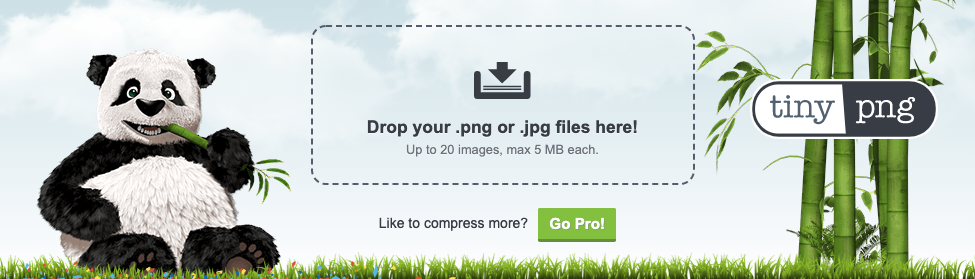
Scripts: With too many 3rd-party providers, such as chat tools and finance tools, your site can be slowed down. Even rich content like embedded Google Maps, YouTube videos and iframes are 3rd-party content. If you are experiencing slowness on your site, our next step when it comes to troubleshooting speed is to check your scripts. First, we want to see if all your scripts are still active. The last thing you need slowing down your site are scripts that aren’t even being used!
An easy way to identify problem scripts is to disable or delete scripts (depending on platform capabilities) and to determine which one is causing the slowness. Make sure you copy your scripts to another document before deleting them otherwise you will lose them. Site caches often need to be cleared in between each script addition/removal to accurately see effects. BE SUPER CAREFUL HERE. I REPEAT. BE SUPER CAREFUL.
An easier (and less stressful) way to do this is to look at the network and console tabs to see if any scripts are producing errors. The problem script will show you in the developer tools console in red and give an error code you can use to troubleshoot the issue. Perhaps it’s a specific script that you can live without. If so, remove the script and problem solved. Using the network tab in developer tools, you can identify slow loading scripts by looking at their load timing. Another way is through Google PageSpeed Insights. It now has the capability to show you which scripts are a problem as well.
Banners: While you might think it’s better to have multiple banners scrolling on your homepage, I’m here to tell you, it’s actually not. The average user spends approximately 40 seconds +/- 3s on our site’s homepages where scrolling banners are typically used. At five seconds each, a person can at most see eight slides and that is if they are only looking at slides. Having too many slides can slow down your site and in addition, the chances of someone staying on your homepage and clicking to get to your 33rd banner are slim to none.
HTML/javascript: While it may seem easier to create a page layout via HTML and add it to a text box on a page, it actually slows down the site. The best practice for any page on your site is to add information via the WordPress elements. For example, text in the text boxes, images in the single image element. Not all information in one element.
THE SLOW YOUR VISITORS ARE IN CONTROL OF
When it comes to slow websites, your visitors have more control than they think. For example, having too many tabs open or running an outdated browser can produce a slow experience on your fast website.
When there are a lot of tabs open in the internet browser, each one can be a whole new program running constantly and eating up computer resources. YouTube videos, games, and messengers are some common things that will always be running in the background.
The experience will be dependent on the computer itself. Each computer has its own limits based on things like memory, processor, video ram, and wi-fi/network. This means that the more pages and tabs users have open, and the more programs they have running, the more they can be pushing the computer and it can take time to catch up!
Another common reason for slowness is the internet browser being used. Outdated browsers such as Internet Explorer (eek!) can cause your site to act slower than normal because it isn’t built to work well with the modern web.
Similar to having too many tabs open, this only slows your experience down. Our recommendation for browsers is to use Mozilla Firefox, Google Chrome, Microsoft Edge, or Apple Safari (and update them frequently).
Now that we’ve given you a pretty good rundown of site speed, do you still think it’s worth losing up to 7% of conversions, 14% of customer satisfaction and 11% page views because your site is slow? I didn’t think so.
